In Apple Mail, hovering over an e-mail address in the “To” or “From” field shows a drop-down arrow that you can click to reveal a hidden menu. From that menu, you can copy the email address to your clipboard.
The peeve? It copies it like this:
Juan Sirrakah <juan@whodat.com>
...which is kind of a pain when you just want to copy an email address and paste it somewhere besides another Apple mail message address header.
So, if you'd like it to copy and paste just this:
juan@whodat.com
...do this:
Quit Mail, fire up "Terminal†," and paste this into it (all on one line, no returns):
defaults write com.apple.mail AddressesIncludeNameOnPasteboard -bool NO
and then hit"enter/Return." Now run Mail and try it out. Cool?
To change the behavior back:
Quit Mail, fire up "Terminal" and paste this into it (all on one line, no returns):
defaults write com.apple.mail AddressesIncludeNameOnPasteboard -bool NO
and then hit"enter/Return."
For the most part, your Mac will do anything you want it to, you just need to know how to ask. If you are having trouble communicating with your Mac and you wish it would listen to you a little better, give me a call.
The White Collar Handyman is also The Mac Whisperer. There are no bad Macs... only inexperienced owners! ;-)
†found in your "Utilities" folder. Don't be afraid, Terminal doesn't bite!
| White Collar Handyman |
||
In-Home and In-Office Technology Concierge Services |
||
Lessons & Tutoring • Repair • Troubleshooting • Upgrades & Installation |
||
Fast Response • Reasonable Rates • In Your Home or Office • Same Day Service Available |
||
(781) 989-2373 |
||
|
| ||
Wednesday, June 5, 2013
One Less Mac Mail Peeve
Monday, April 1, 2013
ITunes Store Fraud Panic? Don't Panic!
Today, I discovered a couple of unauthorized $1 Apple iTunes Store charges pending on my American Express card. I visited my iTunes Store account page and found no reference to any recent charges. (Typically, when I tried to click on the "Report A Problem" button, all it did was disappear. Actually, what it does is enable other links to allow you to report a problem with specific items on the "recent purchases" list, but it's both subtle and not what I wanted.)
I immediately cleared the credit card info from my iTunes account and went back to Amex to see what I could do about challenging the charges. "Pending charges can not be contested," is the Amex reply.
Hmm. A quick check with daughter reveals that she hadn't downloaded anything without first checking with Dear Old Dad.
Was I being set up to be the next victim of the ongoing scam? [link to NY Times story]
I Googled around for a bit to check on what to do, and finally found this, buried at the Apple web site:
Yep, in fact prompted by Apple's recent introduction of "2 Step Verification," I had made some changes to my account a week or so ago. OK then, no problem. Time to re-enter the card info at iTunes and move on my merry way.
Hey Apple! It would be good - in light of all the fraud and scams surrounding the iTunes Store - if you reminded people of your policy at the time that they make these changes!
Wednesday, March 20, 2013
Silent Mac?
Are you no longer hearing a new mail alert?
Has your trash sound, delete sound, copy complete sound or other "user interface audio" disappeared?

Do your sound preferences seem to be OK?
Before you restart your system, try this:
- Open "Activity Monitor" which is in your "Utilities" folder inside your "Applications" folder
- Search for "coreaudiod"
- Once found, click on it so that it is highlighted.
- Now, click on "Quit Process" in the upper left part of the window.
- Click on "Quit" in the resulting dialog
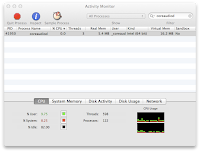
*Pet Peeve Alert: Why do people write and say "Walla!" at the end of some kind of revelatory statement? Are they being funny and I just don't get it, or do they have no idea that the word is "Voilà" and that the "v" is not silent?
Wednesday, March 6, 2013
Trouble viewing PDFs in Firefox?
Here's one way to overcome Firefox's reluctance to properly display PDFs.
- In Firefox, type ⇧⌘A or choose "Add-ons" from the "Tools" Menu
- Once that page loads, clcik "Get Add-ons" on the left side of the page.
- Next, type "PDF Viewer" in the search box in the upper right part of the window.
- Once "PDF Viewer" appears, click on it, and then click on the "Add To Firefox" button.
- When the pop-down window appears, wait a few seconds and then click "Install Now."
- Click on the "Extensions" tab on the left side of the page.
- Look to see if you if you have an Adobe Acrobat plug-in. If you do, click "Disable."
- Quit and restart Firefox.
 |
| "Extensions" Tab |
Monday, February 18, 2013
Can't Open PDF in Safari? Try this.
- Quit Safari
- Go to Finder Type ⇧⌘-G (Command-Shift-G) or choose "Goto Folder…" from the "Go" menu.
- Type "/Library/Internet Plug-Ins" (without the quotation marks!)
- When that folder opens, look for a plug-in called "AdobePDFViewerNPAPI.plugin"
- If you find it, drag it to the desktop. Restart Safari and go to a page with a PDF.
If you can't see the PDF, please let me know what Mac you're using, what version of Safari & Mac OS, and I'll see if I have any other ideas for you!
Friday, February 1, 2013
Encrypt Your Portable Drives for Security and Peace of Mind
I hope you aren't walking around with all your important stuff or backups on an unencrypted thumb drive or portable hard drive!
You have a password on your computer, right? That's good, but what about that tiny little key fob sized flash drive that you use to bring stuff back and forth from work to home? What if you dropped that tiny little thing somewhere? What's to keep people from picking it up, popping it in their computer and looking through all of what have you?
Find the drive in the left part of the utility window and click on it.
Click on the "Erase" tab near the top of the window.
Click on the "Format" pop-up list in the center portion of the window and choose "Mac OS Extended, Journaled, Encrypted," and then click "Erase…"
Enter a good password in the window that pops up. (One that you can remember but one that is not easily guessed. I've posted some other entries on the necessity of having good passwords here.) Now, click on "Erase."
When Disk Utility is done, you'll have a secure thumb drive. One that will refuse to mount on any computer unless the password is entered. You can, and should, do the same with portable hard drives.
On many levels, Identity Theft is the result of data breaches at large corporations, computer web sites, and governmental databases and there is little we can do on an individual basis. But, this is one little step that you can take to secure your own data, prevent data theft and data loss. It contributes much more to your cyber well being than continually worrying about large scale identity theft.
Wednesday, January 23, 2013
How Do I Type That ¶ or ∓ Thingie?
Maybe you remember that § is entered by typing Option-6, that ¶ is Option-7, and • is Option-8. Maybe you remember telephone numbers, too. I used to. I don't anymore. I don't know whether it's age, or disuse... I'm hoping the latter. In fact, because I need to use them frequently, I do know ¶ and •, but § took me a little while today, and that's why I want to (re)introduce Mac users to the "Character and Keyboard Viewer."
 |
| Language and Text Preferences |
Check the box next to "Keyboard & Character Viewer," and at the bottom of the window, check the box for "Show Input in menu bar.
Now, any time you need a special character, or even an emoticon, God forbid, you'll have it at your finger tips.
 |
| Character Viewer |
Open the Character Viewer and you can browse through all the different special characters that are available to you. When you see the one you like, just double click on it, and it will be inserted in your open document.
 |
| Keyboard Viewer |
(Note: Emoticons probably won't "travel" well. In other words, although you may use them in print documents, chances are they will not show up properly in emails or messages if you are sending them to people in the non-Mac or iDevice world).

