Are you no longer hearing a new mail alert?
Has your trash sound, delete sound, copy complete sound or other "user interface audio" disappeared?

Do your sound preferences seem to be OK?
Before you restart your system, try this:
- Open "Activity Monitor" which is in your "Utilities" folder inside your "Applications" folder
- Search for "coreaudiod"
- Once found, click on it so that it is highlighted.
- Now, click on "Quit Process" in the upper left part of the window.
- Click on "Quit" in the resulting dialog
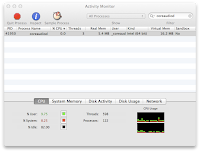
*Pet Peeve Alert: Why do people write and say "Walla!" at the end of some kind of revelatory statement? Are they being funny and I just don't get it, or do they have no idea that the word is "Voilà" and that the "v" is not silent?
